Hosted by site sponsor WebMate.
iPad Q&A
Update Published April 28, 2025
All Apple Q&As >> iPad Q&A (Home) | Also see: All iPad Specs
To be notified of new Q&As, sign up for EveryMac.com's bimonthly email list.
How do you connect a regular iPad to a television or projector to display photos or video? What are the video out differences between iPad models? What formats and resolutions does it support?
Note that this Q&A covers all regular, full-size iPad models, including the current ones. EveryiPad.com provides separate Q&As that cover connecting the iPad mini, iPad Air, and iPad Pro models to a television or projector.
There are a number of easy ways to directly connect a regular, full-size iPad to a television or projector to display photos or video or give a presentation. It's simply a matter of finding the correct adapter and being aware of the capabilities of your particular iPad.
iPad to TV or Projector Adapter Options
As noted on page 131 of the original iPad User's Guide, the original iPad models can be connected to any appropriately equipped television or projector to display photo slideshows or video by using "the Apple Composite AV Cable, the Apple Component AV Cable, or the iPad Dock Connector to VGA Adapter."

Photo Credit: Apple, Inc. (Composite AV Cable, Dock Connector to VGA)
The iPad 2 and iPad 3rd Gen models support the earlier adapters as well as the VGA-equipped "30-pin to VGA Adapter" and HDMI-equipped "Apple Digital AV Adapter" for connecting the devices to any television or projector with a VGA or HDMI port, respectively. The original iPad models support the 30-pin to VGA Adapter and Apple Digital AV Adapter, too.
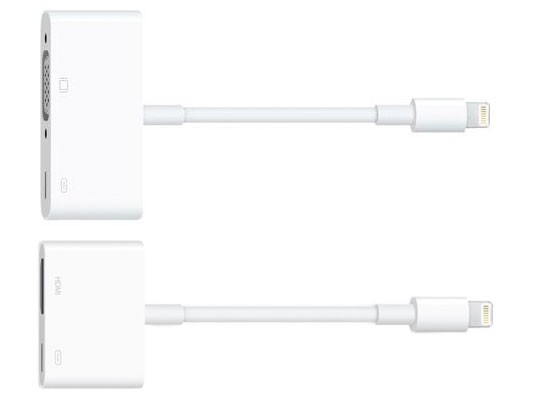
Photo Credit: Apple, Inc. (Lightning to VGA & Lightning to Digital AV Adapters)
Subsequent regular iPad models released between 2012 and 2021 -- the iPad 4th Gen through the iPad 9th Gen -- all have a Lightning port instead of the earlier 30-pin Dock Connector and are not compatible with any of the earlier adapters. Instead, they require the "Lightning to VGA Adapter" or the "Lightning to Digital AV Adapter" to connect to a VGA or HDMI-equipped television or projector, respectively.
The iPad 10th Gen and iPad A16 (11th Gen) models are equipped with a USB-C port instead of a Lightning port and can be connected to a display, television, or projector with the Apple USB-C VGA Multiport Adapter (MJ1L2AM/A) or the Apple USB-C Digital AV Multiport Adapter (MJ1K2AM/A).

Photo Credit: Apple, Inc. (Apple USB-C Adapters)
If you are not sure which iPad you have, see EveryiPad.com's iPad Identification section.
iPad Video Out Resolution Support
Different iPad models support different maximum resolutions on an external display, television, or projector depending both on the capabilities of the device itself as well as the adapter used:
|
Adapter Used |
Max Video Out |
Original iPad |
Composite |
480i & 576i |
|
Component |
480p & 576p |
|
VGA & Digital AV (HDMI) |
720p |
iPad 2 |
Composite |
480i & 576i |
|
Component |
480p & 576p |
|
VGA & Digital AV (HDMI) |
1080p |
iPad 3rd Gen |
Composite |
480i & 576i |
|
Component |
480p & 576p |
|
VGA & Digital AV (HDMI) |
1080p |
iPad 4th Gen |
Lightning to VGA/Digital AV (HDMI) |
1080p* |
iPad 5th Gen |
Lightning to VGA/Digital AV (HDMI) |
1080p |
iPad 6th Gen |
Lightning to VGA/Digital AV (HDMI) |
1080p |
iPad 7th Gen |
Lightning to VGA/Digital AV (HDMI) |
1080p |
iPad 8th Gen |
Lightning to VGA/Digital AV (HDMI) |
1080p |
iPad 9th Gen |
Lightning to VGA/Digital AV (HDMI) |
1080p |
iPad 10th Gen |
USB-C Digital AV (HDMI) |
4K |
iPad A16 |
USB-C Digital AV (HDMI) |
4K |
* Originally, Apple reported that the iPad 4th Gen models had video mirroring and video out support "up to 720p through Lightning Digital AV Adapter and Lightning to VGA Adapter" and "video playback [is] up to 1080p." However, the company quietly changed this information later to "video mirroring and video out support up to 1080p through [the same adapters]."
Again, if you do not know which iPad you have, see EveryiPad.com's iPad Identification section.
iPad Video Output Differences
All regular iPad models are capable of mirroring the internal display via VGA or HDMI although the capability of the original iPad is more limited compared to its successors.
The User Guide for the original iPad models states:
When the cable is connected to a TV or projector, an application that supports playing video to an external display will automatically use it when playing video. Of the built-in applications, Videos, Photos, and YouTube support external video display.
All subsequent iPad models, by contrast, at least support video mirroring of all applications and the operating system, which makes it much versatile for presentations. The iPad Pro (3rd Gen) was the first iPad to support an external display as a second workspace.
This video, from the always excellent Insanely Great Mac, demonstrates the differences between video out on the original iPad and the iPad 2 in real-world use:
iPad Photo & Video Formats
Every iPad model supports all photo formats that can be synchronized from iTunes -- JPEG, BMP, GIF, TIFF, PSD (Mac only), and PNG. The iPad models also support the following video standards:
- H.264 video up to 720p [1080p for the iPad 3rd Gen and 4th Gen, 4K for the iPad 5th Gen and later], 30 frames per second, Main Profile level 3.1 [High Profile 4.1 for the iPad 3rd Gen and 4th Gen] with AAC-LC audio up to 160 Kbps, 48kHz, stereo audio in .m4v, .mp4, and .mov file formats.
- MPEG-4 video, up to 2.5 Mbps, 640 by 480 pixels, 30 frames per second, Simple Profile with AAC-LC audio up to 160 Kbps per channel, 48kHz, stereo audio in .m4v, .mp4, and .mov file formats.
- Motion JPEG (M-JPEG) up to 35 Mbps, 1280 by 720 pixels, 30 frames per second, audio in ulaw, PCM stereo audio in .avi file format.
It is hoped that this answer makes it easy for you to understand the options to connect your iPad directly to a television or projector and the capabilities of each.
Permalink | Report an Error/Typo | Sign Up for Site Update Notices
<< iPad Q&A (Main) | All Apple Q&As
Established in 1996, EveryMac.com has been created by experts with decades of experience with Apple hardware. EveryMac.com includes, and always has included, original research incorporating detailed, hands-on inspection of packaging, computers, and devices as well as extensive real-world use. All information is provided in good faith, but no website or person is perfect. Accordingly, EveryMac.com is provided "as is" without warranty of any kind whatsoever. EveryMac.com, and the authors thereof, shall not be held responsible or liable, under any circumstances, for any damages resulting from the use or inability to use the information within. For complete disclaimer and copyright information please read and understand the Terms of Use and the Privacy Policy before using EveryMac.com. Copying, scraping, or use of any content without expressed permission is not allowed, although links to any page are welcomed and appreciated.
