Hosted by site sponsor WebMate.
iPhone Q&A
Update Published October 2, 2018
All Apple Q&As >> iPhone Q&A (Home)
To be notified of new Q&As, sign up for EveryMac.com's bimonthly email list.
What is Siri? How do you turn Siri on or off? Why is Siri so stupid? Which iPhone, iPad, and iPod touch models are supported? Are hacks available to run Siri on unsupported models?
Siri is the name of the voice activated "intelligent assistant" application and service that Apple acquired, enhanced, and integrated first into the iPhone 4s. It supports all subsequent iPhone models as well as iPad and iPod touch models released after the iPhone 4s (see chart below).
In Apple's own press release for the iPhone 4s, the company promoted the technology by explaining:
Siri understands context allowing you to speak naturally when you ask it questions, for example, if you ask "Will I need an umbrella this weekend?" it understands you are looking for a weather forecast. Siri is also smart about using the personal information you allow it to access, for example, if you tell Siri "Remind me to call Mom when I get home" it can find "Mom" in your address book, or ask Siri "What's the traffic like around here?" and it can figure out where "here" is based on your current location. Siri helps you make calls, send text messages or email, schedule meetings and reminders, make notes, search the Internet, find local businesses, get directions and more. You can also get answers, find facts and even perform complex calculations just by asking.
Unusually for Apple, the company originally noted that Siri was "in beta" and that the company would "continue to improve it over time." With the release of iOS 7, Apple removed the "beta" tag.
How to Activate Siri/Turn Siri On & Off
To activate Siri, you either need to press and hold the "Home" button until it makes a tone and then speak your request.
For the iPhone 6s and later models as well as the iPad Pro models (assuming that the feature is activated), you also can just say "Hey, Siri" without pressing the button and it will spring to live. Earlier iPhone models need to be connected to power -- and running iOS 8 or later -- for Hey, Siri functionality to work.
If you've decided you've had enough of the feature, and you want to turn Siri off entirely, you can do so using the Settings app.
Turn Off Siri (iOS 7-iOS 10)
For iOS 7 through iOS 10, you will need to select General > Siri > and then move the "Siri" slider to off (toward the left) and press "Disable Siri" on the pop up. You can turn it back on this way, as well.
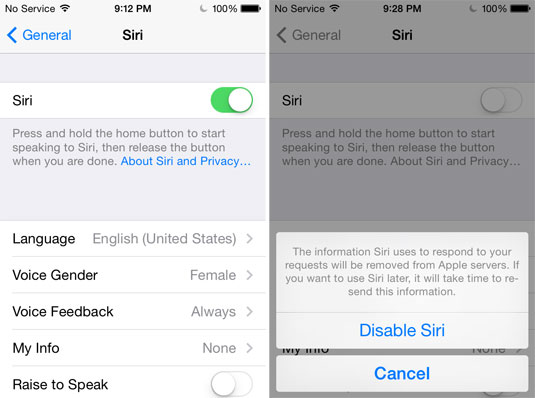
Photo Credit: Everyi.com (How to Turn Off Siri, iOS 7-iOS 10)
Turn Off Siri (iOS 11 & Later)
For iOS 11 and later, it is more obvious. You will need to select Siri & Search on the main screen of the Settings app. Then move the "Press Home for Siri" slider to off (toward the left) and then press "Turn Off Siri" on the pop up.

Photo Credit: Everyi.com (How to Turn Off Siri, iOS 11 & Later)
If you would rather not have Siri effectively "ease dropping" on you all the time, you also could choose to activate or deactivate the "Hey, Siri" capability. Alternately, if you are concerned abut the potential privacy implications of running Siri on the lockscreen, you can disable these features in the same way -- running iOS 8 or later -- without disabling Siri entirely.
Siri Supported iPhone, iPad & iPod touch Devices (Skip)
All modern iPhone, iPad, and iPod touch devices support Siri. Odds are good that your device supports it. If Siri doesn't activate when you press and hold the home button (or say "Hey, Siri"), the feature likely is turned off rather than unsupported (see the instructions above to turn Siri on or off).
However, if you are not certain which iPhone, iPad, or iPad touch you have, these models can be identified externally by Model Number precisely enough to determine whether or not it supports Siri. The model number is listed in small type on the back of each device toward the bottom.
The early iPhone, iPad, and iPod touch models that do not support Siri are:
Apple Device |
Model No |
All later iPhone, iPad and iPod touch models do support Siri. However, note that iPhone 6s and later, iPad 5th Gen and later, and all iPad Pro models support "Hey, Siri" all the time. Earlier iPhone, iPad, and iPod touch models only support "Hey, Siri" when the device is connected to a power source (like a wall outlet or a dock).
No vintage iPod models from outside the iPod touch line -- iPod, iPod classic, iPod mini, iPod nano, or iPod shuffle -- support Siri at all.
Everyi.com's Ultimate iLookup feature can identify these devices by the Model Numbers above, Order Numbers from around the world, and by device Serial Numbers, too.
As Siri is free, there's no real reason not to play around with it yourself, but based on years of hands-on use, Siri typically works well in a quiet room for basic tasks like sending a text message, sending an e-mail, or making a phone call to a listed contact. This functionality alone is vastly superior to typing on the small display for many.
Siri also usually works well for dictating notes in addition to setting reminders, appointments, timers, and alarms. In a noisy environment or with a multi-step process, it's more likely to be inaccurate or take more time than just tapping on the display.
One reader emailed to complain and ask "Why is Siri so stupid?" and well... it is a bit harsh to say that Siri is stupid. If you have experience with text-to-speech recognition systems from years past, and you have reasonable expectations, you likely will be delighted with Siri. However, if you expect Siri to be a replacement for a human assistant, you will be very disappointed.
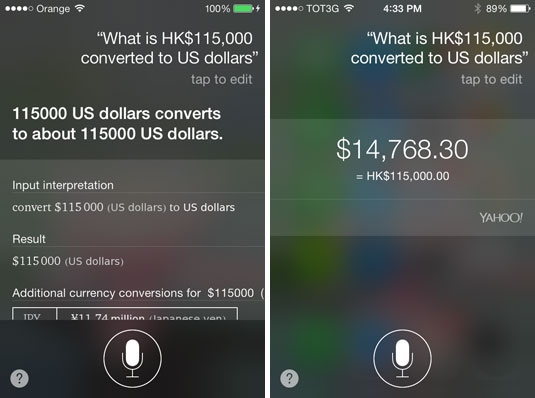
Photo Credit: Everyi.com (Useless Siri - Left, Better Siri - Right)
The best aspect of Siri is that because it mostly is in "the cloud" rather than just on the device, it is learning and getting better all the time. It's less that Siri is stupid and more that the AI has a lot to learn. For example, it once was completely useless for currency conversions and now it usually is pretty accurate. We typically find spoken currency conversions to be much quicker than typing.
If it has been a while since you tried Siri, give it another spin for a task that you know it failed in the past and see if it has improved since last time. Sometimes you will be pleasantly surprised. Other times, you may just decide to turn it off again.
Siri Hacks for iPhone 4 and iPod touch 4th Gen
These days, it's silly to even consider hacking one of these ancient devices to run Siri, but at the time Siri first was released, there were users interested in running the software on devices other than the iPhone 4s.
Because the iPad 2 is faster than the iPhone 4s, there is no hardware reason why it couldn't also run the software or service. The older iPhone 4 is slower than the iPhone 4s, but the Siri software prior to Apple's purchase ran on the iPhone 4 without issue.
As first spotted by 9to5Mac, hardworking developer Steve Troughton-Smith was able to get the client-side Siri software to run on the iPhone 4 within hours of the iPhone 4s release and later was able to run Siri without difficulty on both the iPhone 4 as well as the iPod touch 4th Gen.
This short video demonstrates Siri operating on the iPod touch 4th Gen and doing so reasonably well despite the noisy room:
Troughton-Smith wisely declined to release the "jailbreak" files necessary to perform the hack, but it was an interesting "parlour trick" that showed Apple's restriction to the iPhone 4s perhaps was mostly tied to encouraging the purchase of a newer iPhone rather than technical requirements.
Siri's Future
Ultimately, Siri is useful, albeit it is sometimes frustrating and sometimes quite impressive. It is unlikely to be the primary way you use your Apple device, but it saves time for many specific tasks.
However, it is a safe bet that Siri will continue to become more accurate and more useful as time marches forward. In the long-term, Siri very well could become a replacement for traditional search on Apple mobile devices, too.
Permalink | Report an Error/Typo | Sign Up for Site Update Notices
<< iPhone Q&A (Main) | All Apple Q&As
Established in 1996, EveryMac.com has been created by experts with decades of experience with Apple hardware. EveryMac.com includes, and always has included, original research incorporating detailed, hands-on inspection of packaging, computers, and devices as well as extensive real-world use. All information is provided in good faith, but no website or person is perfect. Accordingly, EveryMac.com is provided "as is" without warranty of any kind whatsoever. EveryMac.com, and the authors thereof, shall not be held responsible or liable, under any circumstances, for any damages resulting from the use or inability to use the information within. For complete disclaimer and copyright information please read and understand the Terms of Use and the Privacy Policy before using EveryMac.com. Copying, scraping, or use of any content without expressed permission is not allowed, although links to any page are welcomed and appreciated.
