Hosted by site sponsor WebMate.
iPhone Troubleshooting & Repair Q&A - Updated April 18, 2014
All Apple Q&As >> iPhone Repair Q&A (Home) | Also See: All iPhone Specs
To be notified of new Q&As, sign up for EveryMac.com's bimonthly email list.
How can I unlock my iPhone if I forgot the passcode?
Apple explains how to unlock the iPhone if you have forgotten the passcode or password in the manual for each model. For the iPhone 5c, for example, it is provided on page 155 as well as on the company support site. However, as this is a very frequently asked question, the official answers and additional help are below for your convenience.
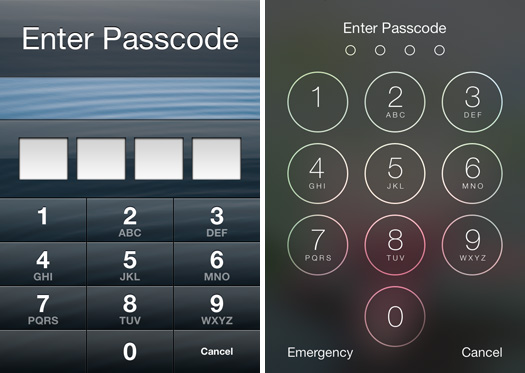
Image Credit: EveryiPhone.com (iPhone Passcode Screens - iOS 6, Left; iOS 7, Right)
About iPhone Passcodes
The exact behavior of the iPhone depends on its configuration when one forgets the passcode. By default, there is not a passcode at all. However, Apple notes the following regarding forgotten passcodes:
If you repeatedly enter the wrong passcode, your iPhone will be disabled for longer intervals before you can try again. After too many unsuccessful attempts, you won't be able to try again until you connect it to the computer with which you last synced it [if it has been synced to a computer].
Note: You can configure your device to erase itself after ten consecutive incorrect password attempts. This setting is off by default. It can be turned on by tapping Settings > General > Passcode Lock.
If you cannot remember the passcode, you will need to restore your device using the computer with which you last synced it [or iCloud]. This allows you to reset your passcode and resync the data from the device (or restore from a backup). If you restore on a different computer that was never synced with the device, you will be able to unlock the device for use and remove the passcode, but your data will not be present.
Please also note that Apple representatives can't unlock an iPhone for you without restoring the iPhone, either. The restore process will erase everything on it.
How to Unlock iPhone Passcodes
If you have forgotten the passcode on your iPhone, you will have to restore the device.
To restore your iPhone -- which, again, deletes all of your data (songs, photos, videos, apps, and so on) on the iPhone use the following directions. Be absolutely sure that you have backed up the content on your iPhone before restoring it.
iPhone Previously Synchronized with a Mac or PC
If you have previously synchronized your iPhone with iTunes on a Mac or Windows computer, you typically still can backup recent additions to your iPhone by connecting it to the same computer you have used before without having to enter the passcode.
After the backup, you just need to "restore" your iPhone and have the backup copied onto the iPhone with iTunes.
Apple's official instructions to restore an iPhone with iTunes are:
- Connect your iPhone to your computer [that you have previously used to sync the device].
- In iTunes, select the iPhone in the "Devices" list, then "Summary" at the top of the screen.
- If iTunes doesn't automatically synchronize your iPhone, do so manually [and confirm that the sync and backup were successful.]
- Click “Check for Update.” iTunes tells you if there is a newer version of the iPhone software available.
- Click Restore. Follow the onscreen instructions to complete the restore process. When restoring, it is recommended that you [again] backup the iPhone when prompted.
- When iOS Setup Assistant asks to set up your iPhone, choose "Restore from iTunes backup."
- Select your device in iTunes and choose the most recent backup of your iPhone.
After this process, your iPhone should be restored with the information from its last backup, but it no longer will have the passcode enabled. It would be wise to think carefully before setting another passcode or using the passcode feature again.
iPhone Previously Backed Up with iCloud
Apple explains that "if you have Find My iPhone enabled, you can use Remote Wipe to erase the contents of your device." Likewise, "if you have been using iCloud to backup, you may be able to restore the most recent backup to reset the passcode after the device has been erased."
Apple separately explains the simple iCloud process to erase an iPhone. This is mostly intended for an iPhone that has been lost or stolen, but the portion relevant for a forgotten password is:
- Sign in to iCloud with your Apple ID (the one you use with iCloud [rather than your iPhone passcode that you do not remember]), then click "Find My iPhone."
- Click "All Devices," then select the iPhone you want to erase.
- In the Info window, click "Erase iPhone."
- Enter your Apple ID password [for confirmation]. If the device you're erasing has iOS 7 or later, enter a phone number and message. [This is intended to be displayed to anyone who may have found your iPhone if it is lost or stolen. To just erase the iPhone, it is not necessary.]
- [Now] you can restore the information on the device using iCloud Backup (if backup was turned on before you erased it).
Just like the iTunes restore process, your iPhone should be restored this way via iCloud with the information from its last backup, but your iPhone no longer will have the passcode enabled. Definitely think carefully before setting another passcode.
iPhone Never Synchronized or Backed Up
If you never synchronized your iPhone with iTunes on a computer or backed up using iCloud, the only option is to restore the iPhone as new, which will delete all of your personal information. A passcode that can be bypassed by anyone would not be of much use, so this is as intended for security purposes.
If you find yourself in this situation try not to panic. Take a deep breath. Leave your iPhone behind, go for a walk, and try not to think about the passcode per se. Separating yourself from the frustration may help jog your subconscious to release the information you have forgotten.
If you still do not remember your passcode when you return, hold the iPhone in your hand and ideally sit or stand somewhere where you know you have entered your passcode before.
If that is not an option, try to face a direction that you were facing when you successfully entered your passcode previously. Relax. Close your eyes. Open your eyes again. Enter the passcode without a conscious effort to remember the numbers or letters but instead "feel" it. You may be able to essentially trigger "muscle memory" of the motion pattern you have used before to enter the code.
If none of that works, sadly, you will have to start over as if you just got a new iPhone. If you have only had the iPhone for a few days (which is when people tend to forget the passcode the most, perhaps it is not a major problem).
If you recently set a passcode on an iPhone with a lot of personal information that is not synchronized using iTunes or backed up using iCloud and this information is really important to you, you could consider buying a new iPhone without restoring the old one. The hope would be that you might remember the passcode at some point in the future. Perhaps buying an expensive new phone will allow you to remember the passcode the next day. D'oh!
Nevertheless, next time, either (1) do not use a passcode, (2) use the fingerprint enabled Touch ID on the iPhone 5s instead, or (3) be sure to sync your lesser iPhone with iTunes and/or iCloud.
Permalink | Report an Error/Typo | Sign Up for Site Update Notices
<< iPhone Troubleshooting & Repair Q&A (Main)
Established in 1996, EveryMac.com has been created by experts with decades of experience with Apple hardware. EveryMac.com includes, and always has included, original research incorporating detailed, hands-on inspection of packaging, computers, and devices as well as extensive real-world use. All information is provided in good faith, but no website or person is perfect. Accordingly, EveryMac.com is provided "as is" without warranty of any kind whatsoever. EveryMac.com, and the authors thereof, shall not be held responsible or liable, under any circumstances, for any damages resulting from the use or inability to use the information within. For complete disclaimer and copyright information please read and understand the Terms of Use and the Privacy Policy before using EveryMac.com. Copying, scraping, or use of any content without expressed permission is not allowed, although links to any page are welcomed and appreciated.
