Hosted by site sponsor WebMate.
Retina Display MacBook Pro Q&A
Update Published November 7, 2016
All Mac Q&As >> Retina Display MacBook Pro Q&A (Home)
To be notified of new Q&As, sign up for EveryMac.com's bimonthly email list.
How can you "force" or "hack" the Retina Display MacBook Pro models to run at the native resolution or otherwise fit more on screen than by default?
All 15-Inch Retina Display MacBook Pro models (A1398) have a 15.4" color display with 2880x1800 native resolution at 220 ppi and all 13-Inch Retina Display MacBook Pro models (A1425, A1502) have a 13.3" color display with 2560x1600 native resolution at 227 ppi.
By default, the 13-Inch and 15-Inch Retina Display MacBook Pro models run "pixel doubled" at 1280x800 and 1440x900, respectively. Each just has four times the detail of a "traditional" display -- which looks quite attractive, but some users no doubt would like to see more at one time than fits on the screen at this resolution.
Default Apple Options
Apple's own support site provides a FAQ about using a Retina Display that explains Mac OS X supports four other "scaled" resolutions in addition to the one provided by default. To change the default resolution, select "System Preferences" under the Apple menu and then click the "Displays" icon.
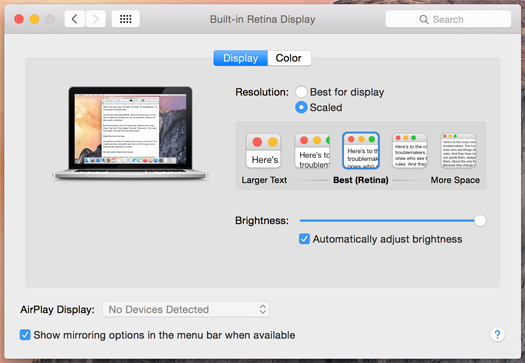
Photo Credit: EveryMac.com
These four scaled resolutions are listed ranging from "Larger Text" to "More Space." On the 15-Inch models, the supported scaled resolutions are 1920x1200, 1680x1050, 1280x800, and 1024x640. On the 13-Inch models, the supported scaled resolutions are 1680x1050, 1440x900, and 1024x640.
Apple also cautions that "scaled resolutions do not offer the same visual quality as the Retina setting. Scaled resolutions may also impact graphics performance depending on which applications you are using."
Apple quietly notes that you also can "press and hold the 'Option' key while clicking the 'Scaled' button" in the "Displays" Control Panel to see more resolutions. This functionality is available in OS X Mavericks (10.9) and OS X Yosemite (10.10) as well as in "extended desktop mode" in OS X Lion (10.7) and OS X Mountain Lion (10.8).
Third-Party Software Options
For even more control, there are at least three third-party "hacks" available to provide support for the native resolution as well as other options that may be of interest.
Of course, Apple does not support third-party hacks. Should you choose to proceed with unofficial methods, be absolutely sure to backup your entire computer first. It's a good idea to backup your computer regularly even if you don't use hacks, naturally.
Retina DisplayMenu
The first option is the free Retina DisplayMenu (direct download link) from Reddit user "phoenixdev." This utility adds a list of Apple's supported resolutions as well as additional ones to the menu bar and makes switching between them easy.
QuickRes
The second option is the highly regarded QuickRes. It is the self-described "quickest and easiest way to switch between screen resolutions on your Mac" and supports OS X Lion (10.7) and later versions of OS X.
QuickRes originally was free to download with the developer accepting donations after the fact, but now the fourth version is available for US$4.99. Certainly, US4.99 is quite reasonable should you find the software useful.
SwitchResX
The third option, as first spotted by MacRumors forum reader "plazmic", is the sophisticated SwitchResX shareware application that offers extensive control over "Monitor Resolution, Color Depth, Video Mirroring, Display Rotation, Display Overscan" and more. It even allows one to create and enable new resolutions.
SwitchResX is available for a number of versions of Mac OS X and even Mac OS 9. It is offered with a free ten day trial, and costs an entirely reasonable €14 to register.
If you find QuickRes or SwitchResX useful, EveryMac.com strongly encourages paying the respective programmers to support continued development.
Retina Hacks Summary
Some users may like the simple, convenient options that Apple provides whereas others may find the third-party options -- Retina DisplayMenu, QuickRes, or SwitchResX -- better for precise control over the user experience.
Permalink | Report an Error/Typo | Sign Up for Site Update Notices
Suggest a New Q&A | Sign Up for Bimonthly Site Update Notices
<< Retina Display MacBook Pro Q&A (Main) | All Mac Q&As
Established in 1996, EveryMac.com has been created by experts with decades of experience with Apple hardware. EveryMac.com includes, and always has included, original research incorporating detailed, hands-on inspection of packaging, computers, and devices as well as extensive real-world use. All information is provided in good faith, but no website or person is perfect. Accordingly, EveryMac.com is provided "as is" without warranty of any kind whatsoever. EveryMac.com, and the authors thereof, shall not be held responsible or liable, under any circumstances, for any damages resulting from the use or inability to use the information within. For complete disclaimer and copyright information please read and understand the Terms of Use and the Privacy Policy before using EveryMac.com. Copying, scraping, or use of any content without expressed permission is not allowed, although links to any page are welcomed and appreciated.
