Hosted by site sponsor WebMate.
MacBook Air Q&A
Update Published January 27, 2021
All Mac Q&As >> MacBook Air Q&A (Home) | Also See: All MacBook Air Specs
To be notified of new Q&As, sign up for EveryMac.com's bimonthly email list.
How do you upgrade or replace the storage in the "Mid-2013," "Early 2014" and "Early 2015" and "2017" MacBook Air models? Is it even possible?
Note that EveryMac.com provides storage upgrade instructions for earlier MacBook Air models -- the original, "Late 2008," and "Mid-2009," "Late 2010 and "Mid-2011," and "Mid-2012" lines, too.
By default, the "Mid-2013," "Early 2014," and "Early 2015" and "2017" MacBook Air models all shipped with 128 GB or 256 GB of SSD storage. Some configurations could be upgraded to 512 GB of SSD storage at the time of purchase for an extra US$300, but Apple does not intend for one to upgrade the SSD module after purchase.
Nevertheless, the SSD is a removable module and it is quite possible for a technical user to upgrade the SSD himself or herself.
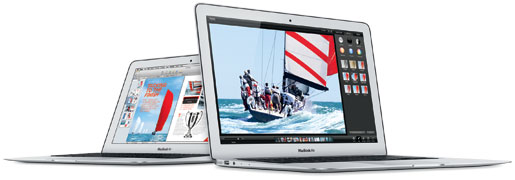
Photo Credit: Apple, Inc. (Left - 11" MacBook Air, Right - 13" MacBook Air)
Identification Help
As these MacBook Air models share Model Numbers with other lines, so this identifier is not suitable for the purpose of upgrading the SSD.
However, these models can be readily identified externally via EMC Number and in software by Model Identifier.
To locate the model identifier in software, select "About This Mac" under the Apple Menu on your computer and click the "More Info..." button. If the iMac is running OS X 10.7 "Lion" or later, you will need to click the "System Report" button after clicking "More Info..." as well. As always, EveryMac.com has carefully hand documented each EMC number and model identifier for your convenience.
The identifiers for each of these MacBook Air models follow:
MacBook Air |
Subfamily |
Model ID |
EMC |
Mid-2013 |
|||
Mid-2013 |
|||
Mid-2013 |
|||
Mid-2013 |
|||
Early 2014 |
|||
Early 2014 |
|||
Early 2014 |
|||
Early 2014 |
|||
Early 2015 |
|||
Early 2015 |
|||
Early 2015 |
|||
Early 2015 |
|||
Early 2015 |
|||
2017 |
|||
2017 |
EveryMac.com's Ultimate Mac Lookup feature also can uniquely identify these models by their Serial Number, which is listed on the underside near the EMC number and within the operating system alongside the model identifier. More details about specific identifiers are provided in EveryMac.com's extensive Mac Identification section.
SSD Storage Details
As first reported by AnandTech, the "Mid-2013" MacBook Air models all use a PCIe-based SSD rather than a SATA-connected one like earlier SSD-equipped MacBook Air models. The "Early 2014" MacBook Air models are practically identical to their predecessors and use the exact same internal storage.
More specifically, AnandTech shared that the default SSD in these lines use a custom Apple design with a "PCIe 2.0 x2 interface, capable of a theoretical maximum of 1 GB/s in each direction." Third-parties have subsequently discovered that the underlying notebooks are capable of using a faster PCIe 2.0 x4 SSD, though.
The 11-Inch "Early 2015" MacBook Air models (MacBookAir7,1) also have a default PCIe 2.0 x2 SSD, but the underlying notebook is capable of using a faster PCIe 2.0 x4 SSD, as well. As documented by site sponsor OWC, the 13-Inch "Early 2015" and "2017" models (MacBookAir7,2), on the other hand, use a faster PCIe 2.0 x4 SSD by default.
Storage Installation Instructions
Apple has used less common "Pentalobe" or "Five Point Torx" screws to make access more difficult, but with the correct screwdriver, upgrading the SSD is a straightforward procedure.
Site sponsor Other World Computing has helpful videos that covers upgrading the storage in these models, too:
11-Inch MacBook Air (Mid-2013 - Early 2015)
13-Inch MacBook Air (Mid-2013 - 2017)
This video covers how to install the original PCIe SSD from your MacBook Air in OWC's convenient "Envoy Pro" external case to repurpose it as an external drive:
By watching the videos for the MacBook Air above, you should be able to determine if you feel comfortable performing this upgrade yourself or if you would instead prefer to hire a professional.
SSD Purchase Options
In the US (and many other countries), site sponsor Other World Computing sells compatible SSDs as well as other upgrades for MacBook Air models.
In the UK and Ireland, site sponsor Flexx sells MacBook Air compatible SSDs with free shipping. The company provides flat rate shipping to France, Germany, and Switzerland and inexpensive shipping for all of Europe, too.
Also see:
- How do you replace or upgrade the hard drive in the original, "Late 2008" and "Mid-2009" MacBook Air models? Can you swap the hard drive for an SSD?
- How do you replace or upgrade the storage in the "Late 2010" and "Mid-2011" MacBook Air models? Is it even possible?
- How do you replace or upgrade the storage in the "Mid-2012" MacBook Air models? Is it even possible?
- Which SD Card Slot storage solution is best for the MacBook Air? Which models are compatible? Is this kind of storage safe?
Permalink | Report an Error/Typo | Sign Up for Site Update Notices
Established in 1996, EveryMac.com has been created by experts with decades of experience with Apple hardware. EveryMac.com includes, and always has included, original research incorporating detailed, hands-on inspection of packaging, computers, and devices as well as extensive real-world use. All information is provided in good faith, but no website or person is perfect. Accordingly, EveryMac.com is provided "as is" without warranty of any kind whatsoever. EveryMac.com, and the authors thereof, shall not be held responsible or liable, under any circumstances, for any damages resulting from the use or inability to use the information within. For complete disclaimer and copyright information please read and understand the Terms of Use and the Privacy Policy before using EveryMac.com. Copying, scraping, or use of any content without expressed permission is not allowed, although links to any page are welcomed and appreciated.
